MY MOVIES 4 (Wrong Title)
- guppy
- Posts: 132
- Joined: Sun Jun 12, 2011 10:43 pm
- Location: Dallas Texas
-
HTPC Specs:

MY MOVIES 4 (Wrong Title)
So My movies 4 downloaded all the title info, but a few are way wrong. Where do I click to see what movie that it is even looking at (path to folder, file name or whatever it uses to find movies)?
I acknowledge that some folders and file names are just a bunch of random characters and there was no way that my movies could have ever figured it out, but how do I fix it now?.
I acknowledge that some folders and file names are just a bunch of random characters and there was no way that my movies could have ever figured it out, but how do I fix it now?.
- guppy
- Posts: 132
- Joined: Sun Jun 12, 2011 10:43 pm
- Location: Dallas Texas
-
HTPC Specs:

Ok, I found that I click next to the word DISC and it shows the path, from there I can fix it.
Now on my list I got all my movies with the little director's cue thingy icon, but some movies have a house icon. What does the house icon mean?
Now on my list I got all my movies with the little director's cue thingy icon, but some movies have a house icon. What does the house icon mean?
- guppy
- Posts: 132
- Joined: Sun Jun 12, 2011 10:43 pm
- Location: Dallas Texas
-
HTPC Specs:

I accidentally imported all my 007 movies as tv series, how do I change them to movies?
- cw-kid
- Posts: 707
- Joined: Mon Jun 20, 2011 5:53 pm
- Location: United Kingdom
-
HTPC Specs:

In Collection Management click the Disc(s) button on a title to see the path to the video files folder.guppy wrote:So My movies 4 downloaded all the title info, but a few are way wrong. Where do I click to see what movie that it is even looking at (path to folder, file name or whatever it uses to find movies)?
I acknowledge that some folders and file names are just a bunch of random characters and there was no way that my movies could have ever figured it out, but how do I fix it now?.
My Movies has detected a title incorrectly you can right click the title from the list on the left and select Change title source I think its called, I am not on a PC with My Movies installed at the moment.
- cw-kid
- Posts: 707
- Joined: Mon Jun 20, 2011 5:53 pm
- Location: United Kingdom
-
HTPC Specs:

The house icons means that the title has not been created from a title that exists in the online database, I assume these house titles are pretty ,much empty with no data? House titles are actually personal titles which are designed for home videos. You need to right click these house titles change title source and search for the correct title in the online database and have it download the metadata etc.guppy wrote:Ok, I found that I click next to the word DISC and it shows the path, from there I can fix it.
Now on my list I got all my movies with the little director's cue thingy icon, but some movies have a house icon. What does the house icon mean?
- cw-kid
- Posts: 707
- Joined: Mon Jun 20, 2011 5:53 pm
- Location: United Kingdom
-
HTPC Specs:

I'd delete all the 007 titles and either let My Movies monitor auto detect them all again or manually select add title from one of the pull down menus and search by name / title for each 007 movie and add them manually then point each title to the correct folder on your server etc using the disc(s) button.guppy wrote:I accidentally imported all my 007 movies as tv series, how do I change them to movies?
- guppy
- Posts: 132
- Joined: Sun Jun 12, 2011 10:43 pm
- Location: Dallas Texas
-
HTPC Specs:

I deleted 007 and then recreated it as a movie. Now I got two of every movie, how did I do this?
I put all the 007 in a boxset but russia with love is the one that you see on my movies, I need something that says 007 the collection, how do I do that?
I put all the 007 in a boxset but russia with love is the one that you see on my movies, I need something that says 007 the collection, how do I do that?
- makryger
- Posts: 2132
- Joined: Sun Jun 05, 2011 2:01 pm
- Location: Illinois
-
HTPC Specs:

First, delete all other evidence of 007. Then when you go to "Add Title", find the proper folder (Import Folder), and when it tries to assign a title, instead of accepting, click "Change Source, and then search for the correct 007 box set.
My Channel Logos XL: Get your Guide looking good! ~~~~ TunerSalad: Increase the 4-tuner limit in 7MC
- guppy
- Posts: 132
- Joined: Sun Jun 12, 2011 10:43 pm
- Location: Dallas Texas
-
HTPC Specs:

Sorry, I lost you. Ok, I hit "ADD TITLES" then select the "IMPORT FOLDERS TAB" Now what?makryger wrote:First, delete all other evidence of 007. Then when you go to "Add Title", find the proper folder (Import Folder), and when it tries to assign a title, instead of accepting, click "Change Source, and then search for the correct 007 box set.
I hit type james bond in and hit browse, then it wants to look at my hard drive. I think I need to somehow create the "group" or whatever first correct?
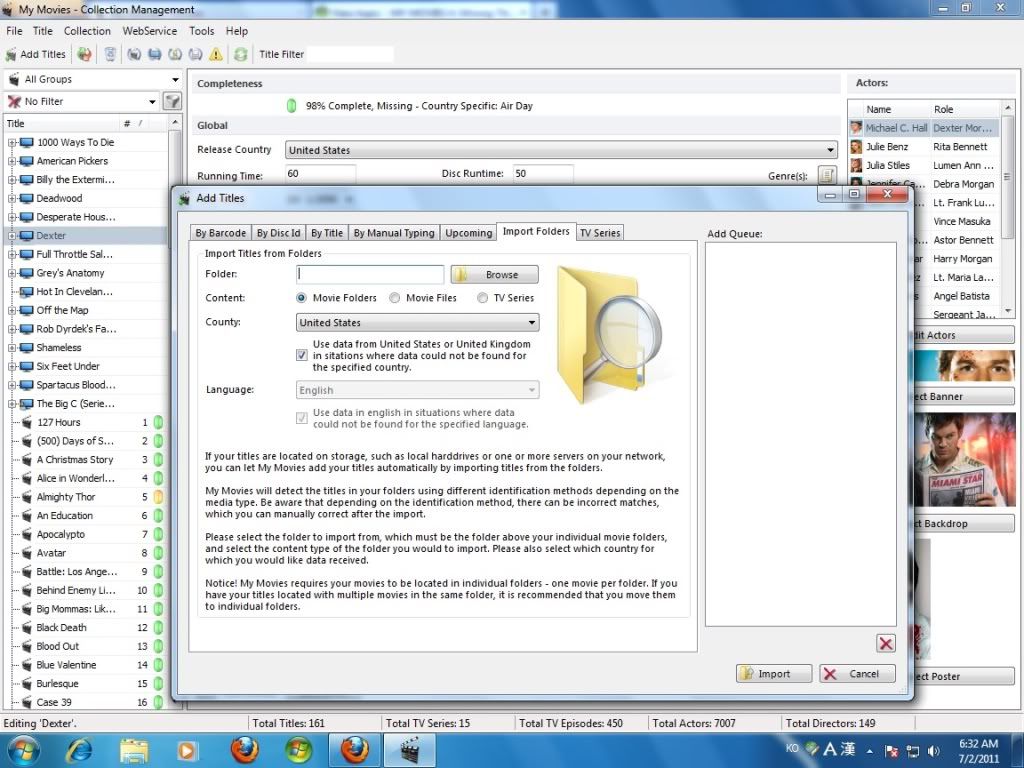
This My Movies is gonna be bad azz as soon as I get up to speed with it.
Last edited by guppy on Wed Jul 13, 2011 3:36 am, edited 1 time in total.
- makryger
- Posts: 2132
- Joined: Sun Jun 05, 2011 2:01 pm
- Location: Illinois
-
HTPC Specs:

Ok, so this turned out to be a bit different than I imagined. I've been wanting to do this for a number of my movies, (a lot of trilogies!) so I went through and figured it out. Note that this is slightly different than multi-disc sets for one movie (like Lord of the Rings).
I'll go through step by step how I did it.
1) Create a new folder for all the DVDs in your box set. Name it JamesBond or something like that. Copy every single folder from your 007 set into this folder. Every disc (ie every movie) should have its own folder with Video_TS folder inside.
2) Go to Add Titles in MyMovies. Go the Import Folders Tab, and click Browse. Find the JamesBond folder you just made. Click ok in the browse window. Then click on Import in the bottom right of the window. Every folder in the JamesBond folder will attempt to be matched to the correct movie metadata. It will show you the title of the movie, an image of the cover, and the file folder location. Don't forget to look in the "added without data" tab too, in case a movie could not be identified. If some titles don't match, go to step 3. Otherwise, go to step 4.
3) If a title does not match, click on the title in the list, and select "Change Source". Then type in the title yourself (Like "Tomorrow Never Dies") and then it will show you a list of possible titles to choose from- some widescreen, some full, some bluray, some dvd. Pick the one that most accurately represents the disc in your box set. After all, you want detailed synopsis,actors,etc. for each movie, not just the box set! Once you find the right source, click "Change".
4) After you've confirmed that each disc has the proper metadata connected to it, click ok to finish importing all the data. The movies each should appear in the list on the left of the main screen.
5) Now we will add a box set. Click the Add Titles button again. This time, use the tab Search by Title. In your case, I'd search for "James Bond Collection", to see what options come up. Single click the title that most accurately depicts your box set. Then click on "Add Offline" in the bottom right. (This is important, because we don't want it looking for a box set movie- the set itself isn't a movie- its just a container.) Then click "Add for keeps". This will add the box set to your main list.
6) Go to the box set in your main list. Check the checkbox that says it is a box set. Then go to the bottom of the page, and click on the button next to "Series/box set". This will bring up a listing of all your movies.
7) In this new window, select all the James Bond discs we imported in step 4, and click on "add to series" to bring them to the list on the right. Then Click the checkbox for "do not include holding title..." so that the box set is not treated as a movie. Click OK.
8) Click on "Save Title" in the bottom left of the Box set listing. All the James Bond movies in the left list should move under the Box set heading.
9) Go back into My Movies in Media Center, and you will see the box set, with a multi-disc icon. Click on the box set, and it will bring up a new list of all the James Bond movies. Choose which one you want to watch!
The only thing I could not figure out is how to sort movies within the box set. It wants me to sort alphabetically, which isn't very intuitive for a box set like James Bond.
Hopefully these instructions makes sense. It makes perfect sense in my mind
I'll go through step by step how I did it.
1) Create a new folder for all the DVDs in your box set. Name it JamesBond or something like that. Copy every single folder from your 007 set into this folder. Every disc (ie every movie) should have its own folder with Video_TS folder inside.
2) Go to Add Titles in MyMovies. Go the Import Folders Tab, and click Browse. Find the JamesBond folder you just made. Click ok in the browse window. Then click on Import in the bottom right of the window. Every folder in the JamesBond folder will attempt to be matched to the correct movie metadata. It will show you the title of the movie, an image of the cover, and the file folder location. Don't forget to look in the "added without data" tab too, in case a movie could not be identified. If some titles don't match, go to step 3. Otherwise, go to step 4.
3) If a title does not match, click on the title in the list, and select "Change Source". Then type in the title yourself (Like "Tomorrow Never Dies") and then it will show you a list of possible titles to choose from- some widescreen, some full, some bluray, some dvd. Pick the one that most accurately represents the disc in your box set. After all, you want detailed synopsis,actors,etc. for each movie, not just the box set! Once you find the right source, click "Change".
4) After you've confirmed that each disc has the proper metadata connected to it, click ok to finish importing all the data. The movies each should appear in the list on the left of the main screen.
5) Now we will add a box set. Click the Add Titles button again. This time, use the tab Search by Title. In your case, I'd search for "James Bond Collection", to see what options come up. Single click the title that most accurately depicts your box set. Then click on "Add Offline" in the bottom right. (This is important, because we don't want it looking for a box set movie- the set itself isn't a movie- its just a container.) Then click "Add for keeps". This will add the box set to your main list.
6) Go to the box set in your main list. Check the checkbox that says it is a box set. Then go to the bottom of the page, and click on the button next to "Series/box set". This will bring up a listing of all your movies.
7) In this new window, select all the James Bond discs we imported in step 4, and click on "add to series" to bring them to the list on the right. Then Click the checkbox for "do not include holding title..." so that the box set is not treated as a movie. Click OK.
8) Click on "Save Title" in the bottom left of the Box set listing. All the James Bond movies in the left list should move under the Box set heading.
9) Go back into My Movies in Media Center, and you will see the box set, with a multi-disc icon. Click on the box set, and it will bring up a new list of all the James Bond movies. Choose which one you want to watch!
The only thing I could not figure out is how to sort movies within the box set. It wants me to sort alphabetically, which isn't very intuitive for a box set like James Bond.
Hopefully these instructions makes sense. It makes perfect sense in my mind
My Channel Logos XL: Get your Guide looking good! ~~~~ TunerSalad: Increase the 4-tuner limit in 7MC
- guppy
- Posts: 132
- Joined: Sun Jun 12, 2011 10:43 pm
- Location: Dallas Texas
-
HTPC Specs:

makryger wrote:Ok, so this turned out to be a bit different than I imagined. I've been wanting to do this for a number of my movies, (a lot of trilogies!) so I went through and figured it out. Note that this is slightly different than multi-disc sets for one movie (like Lord of the Rings).
I'll go through step by step how I did it.
1) Create a new folder for all the DVDs in your box set. Name it JamesBond or something like that. Copy every single folder from your 007 set into this folder. Every disc (ie every movie) should have its own folder with Video_TS folder inside.
2) Go to Add Titles in MyMovies. Go the Import Folders Tab, and click Browse. Find the JamesBond folder you just made. Click ok in the browse window. Then click on Import in the bottom right of the window. Every folder in the JamesBond folder will attempt to be matched to the correct movie metadata. It will show you the title of the movie, an image of the cover, and the file folder location. Don't forget to look in the "added without data" tab too, in case a movie could not be identified. If some titles don't match, go to step 3. Otherwise, go to step 4.
3) If a title does not match, click on the title in the list, and select "Change Source". Then type in the title yourself (Like "Tomorrow Never Dies") and then it will show you a list of possible titles to choose from- some widescreen, some full, some bluray, some dvd. Pick the one that most accurately represents the disc in your box set. After all, you want detailed synopsis,actors,etc. for each movie, not just the box set! Once you find the right source, click "Change".
4) After you've confirmed that each disc has the proper metadata connected to it, click ok to finish importing all the data. The movies each should appear in the list on the left of the main screen.
5) Now we will add a box set. Click the Add Titles button again. This time, use the tab Search by Title. In your case, I'd search for "James Bond Collection", to see what options come up. Single click the title that most accurately depicts your box set. Then click on "Add Offline" in the bottom right. (This is important, because we don't want it looking for a box set movie- the set itself isn't a movie- its just a container.) Then click "Add for keeps". This will add the box set to your main list.
6) Go to the box set in your main list. Check the checkbox that says it is a box set. Then go to the bottom of the page, and click on the button next to "Series/box set". This will bring up a listing of all your movies.
7) In this new window, select all the James Bond discs we imported in step 4, and click on "add to series" to bring them to the list on the right. Then Click the checkbox for "do not include holding title..." so that the box set is not treated as a movie. Click OK.
8) Click on "Save Title" in the bottom left of the Box set listing. All the James Bond movies in the left list should move under the Box set heading.
9) Go back into My Movies in Media Center, and you will see the box set, with a multi-disc icon. Click on the box set, and it will bring up a new list of all the James Bond movies. Choose which one you want to watch!
The only thing I could not figure out is how to sort movies within the box set. It wants me to sort alphabetically, which isn't very intuitive for a box set like James Bond.
Hopefully these instructions makes sense. It makes perfect sense in my mind
WooHoo!!! Thanks for the quick post. I am about to follow your guide, will post back shortly. Thank You for your assistance!
- guppy
- Posts: 132
- Joined: Sun Jun 12, 2011 10:43 pm
- Location: Dallas Texas
-
HTPC Specs:

PERFECT! It looks great. Thanks!
Ok, so I too noticed that the sorting did not work as I had expected. So I went to every movie and renamed it's "LOCAL TITLE" accordingly .... James Bond 01 Dr. No .... James Bond 02 From Russia with Love .. James Bond 03 GoldFinger, but they are still not in any kind of order, what gives, does My Movies "not" use local title when setting up order?
FOLLOW UP:
Just figured it out. To the right of "Local Title" is a place called "SORT", duh. I just copied and pasted every title from Local Title over to SORT and it worked great.
Ok, so I too noticed that the sorting did not work as I had expected. So I went to every movie and renamed it's "LOCAL TITLE" accordingly .... James Bond 01 Dr. No .... James Bond 02 From Russia with Love .. James Bond 03 GoldFinger, but they are still not in any kind of order, what gives, does My Movies "not" use local title when setting up order?
FOLLOW UP:
Just figured it out. To the right of "Local Title" is a place called "SORT", duh. I just copied and pasted every title from Local Title over to SORT and it worked great.
-
lostinva
- Posts: 1
- Joined: Sun Jul 03, 2011 12:46 am
- Location:
-
HTPC Specs:

If you have some profiles where you want it titled or sorted differently than what is considered "correct", please go into "Personal Data" and make the changes from there. This was an feature added a while back so that we can enforce what has been the rule all along while giving the ability to override the system default.
You shouldn't replace anything in "General Data" with personalized edits if it can be avoided, because if you happen to contribute an update, then you are likely breaking some rules and you are affecting everybody in the process.
You shouldn't replace anything in "General Data" with personalized edits if it can be avoided, because if you happen to contribute an update, then you are likely breaking some rules and you are affecting everybody in the process.
My Movies Moderator
- guppy
- Posts: 132
- Joined: Sun Jun 12, 2011 10:43 pm
- Location: Dallas Texas
-
HTPC Specs:

lostinva wrote:If you have some profiles where you want it titled or sorted differently than what is considered "correct", please go into "Personal Data" and make the changes from there. This was an feature added a while back so that we can enforce what has been the rule all along while giving the ability to override the system default.
You shouldn't replace anything in "General Data" with personalized edits if it can be avoided, because if you happen to contribute an update, then you are likely breaking some rules and you are affecting everybody in the process.
Yes, I just happened to upload to the mymovies server today for the first time and received some points. I think I will be uploading more in the near future. Yes I see how my boxset "container" would not be something that mymovies would want me to upload to their server, even though I think it is awesome. Thanks for the info Lostinva and welcome to The Green Button.
- guppy
- Posts: 132
- Joined: Sun Jun 12, 2011 10:43 pm
- Location: Dallas Texas
-
HTPC Specs:

makryger wrote:Ok, so this turned out to be a bit different than I imagined. I've been wanting to do this for a number of my movies, (a lot of trilogies!) so I went through and figured it out. Note that this is slightly different than multi-disc sets for one movie (like Lord of the Rings).
5) Now we will add a box set. Click the Add Titles button again. This time, use the tab Search by Title. In your case, I'd search for "James Bond Collection", to see what options come up. Single click the title that most accurately depicts your box set. Then click on "Add Offline" in the bottom right. (This is important, because we don't want it looking for a box set movie- the set itself isn't a movie- its just a container.) Then click "Add for keeps". This will add the box set to your main list.
Ok, James Bond worked perfect as you said, but American Pie is a different story. Here is what I have on the HDD
D:/my movies/american pie/american pie 1
D:/my movies/american pie/american pie 2
D:/my movies/american pie/american pie 3
D:/my movies/american pie/american pie 4
D:/my movies/american pie/american pie 5
D:/my movies/american pie/american pie 6
D:/my movies/american pie/american pie 7
So My Movies picked up a single movie and it titled it "American Pie: 1-7 The Complete Collection" and it created a path to D:\My Movies\American Pie I-VII\American Pie 1. It did not pick up the other sub-folders (american pies 2 thru 7), which is expected. This My Movies title has a neat picture for the collection.

So here is my deal;
1 If I delete this and create one like we did with James Bond, what is to stop my movies folder monitor from picking this up again and creating a duplicate that only directs to american pie 1?
2 I went ahead and created a folder (container) as you described, but no matter what I type (in the tab BY TITLE, in te field MOVIES TITLE) it will not find any american pie "collection", all I really want is the collection picture.
3 so I modified the american pie title that my movies automatically selected (which actually had the american pie the collection pic as dvd frontcover), basically just picked up on your step #6, so what happens by skipping the previous steps? Everything seems to work atm.
