How to move recorded tv folder to mapped drive
-
rudmeister
- Posts: 2
- Joined: Sun Oct 16, 2011 6:07 pm
- Location:
-
HTPC Specs:

How to move recorded tv folder to mapped drive
Hi all, First post but longtime lurker.
First a little background on my setup. I have 4 hdtv's each with it's own htpc and I am running 2 ceton cards and sharing 8 tuners. I also have an 18tb nas plugged into my Cisco 24-port gigabit switch. I setup 2 vlans, 1 for internet access and 1 for media. 2 of my htpc's only have ssd's so there is no room for storing recorded tv files and when I go into recorder storage the mapped drives do not show up as an option. Is there some way to direct recorded tv to the nas? I am able to set recorded tv media folders to the nas but wmc still wants to record to a local drive.
First a little background on my setup. I have 4 hdtv's each with it's own htpc and I am running 2 ceton cards and sharing 8 tuners. I also have an 18tb nas plugged into my Cisco 24-port gigabit switch. I setup 2 vlans, 1 for internet access and 1 for media. 2 of my htpc's only have ssd's so there is no room for storing recorded tv files and when I go into recorder storage the mapped drives do not show up as an option. Is there some way to direct recorded tv to the nas? I am able to set recorded tv media folders to the nas but wmc still wants to record to a local drive.
-
richard1980
- Posts: 2623
- Joined: Wed Jun 08, 2011 3:15 am
- Location:
-
HTPC Specs:

You cannot record directly to a non-local drive. You must use a local drive, but you can move the files to the NAS after recording is complete.
-
Venom51
- Posts: 568
- Joined: Sun Jun 12, 2011 7:12 pm
- Location: Cumming,GA
-
HTPC Specs:

You can record to storage over the network but it would have to be iSCSI storage. That is presented to the OS as a local drive. However that problem with that is the shared folder would have to be on the local HTPC for others to access. If your NAS is used as the iSCSI target than it isn't accessible to anyone but the HTPC that is the iSCSI host. That means to passes across the network for any files played from the HTCP that is attached to the iSCSI storage.
Here's what you can do though to accomplich recording on the those smaller SSD's and moving the files to your nas.
On the HTPC with the SSD build a small batch file as follows.
@ECHO OFF
move "*Move_From\*.wtv" "\\Move_To\TVRecordings"
Place that batch file at the root of your system drive on the HTPC. Replace the "Move_From" with the location of your recording storage on the SSD equipped machine. Then replace the Move_To with the location of the shared folder on your NAS server. Make sure the permissions settings on the NAS share are good and that you can write to that location form the HTPC.
Now create a scheduled task triggered of the completion of a recording.
Open Task Scheduler.
Right click on th first level of the tree and select create Basic Task. Give it a name. I use Recordings Mover. Simple to remember. Add a description is you like.
Click Next.
Select "When a specific event is logged." and click next.
From the drop down menu next to log select "Media Center". From the Source drop down menu select "Recording". In Event ID put a 1. Click Next.
Now for the action to perform you want to "Start a program." Browse to the location you placed the batch file and select it. You may need to add the location of the file to the Start in (optional) field.
Click Next and then Finish.
Now when a recording completes on the HTPC it will be moved to the NAS upon completion. I use the same process to also send my self an email letting me know a recording has completed and send a Wake-On_Lan packet to the machine running ShowAnalyzer to let it know it's time to process a recording.
Here's what you can do though to accomplich recording on the those smaller SSD's and moving the files to your nas.
On the HTPC with the SSD build a small batch file as follows.
@ECHO OFF
move "*Move_From\*.wtv" "\\Move_To\TVRecordings"
Place that batch file at the root of your system drive on the HTPC. Replace the "Move_From" with the location of your recording storage on the SSD equipped machine. Then replace the Move_To with the location of the shared folder on your NAS server. Make sure the permissions settings on the NAS share are good and that you can write to that location form the HTPC.
Now create a scheduled task triggered of the completion of a recording.
Open Task Scheduler.
Right click on th first level of the tree and select create Basic Task. Give it a name. I use Recordings Mover. Simple to remember. Add a description is you like.
Click Next.
Select "When a specific event is logged." and click next.
From the drop down menu next to log select "Media Center". From the Source drop down menu select "Recording". In Event ID put a 1. Click Next.
Now for the action to perform you want to "Start a program." Browse to the location you placed the batch file and select it. You may need to add the location of the file to the Start in (optional) field.
Click Next and then Finish.
Now when a recording completes on the HTPC it will be moved to the NAS upon completion. I use the same process to also send my self an email letting me know a recording has completed and send a Wake-On_Lan packet to the machine running ShowAnalyzer to let it know it's time to process a recording.
-
ewalker
- Posts: 8
- Joined: Tue Oct 18, 2011 1:06 am
- Location:
-
HTPC Specs:

Hi Guys,
I have been working on this problem for the last few days and I have come up with a very easy solution. Go to windows services (services.msc from a command prompt as an administrator) and make sure that the "Windows Media Center Receiver Service" and the "Windows Media Center Scheduler Service" are both stopped then browse to the c:\users\public\Recorded TV folder and back up your recordings. Delete the Recorded TV folder. Open a command prompt as an administrator and navigate to c:\users\public (CD c:\users\public) then type in mklink /d "Recorded TV" \\server\path. Dont forget to put the path in double quotes if you have any spaces in the name of the share. Go to the server share that you want to use as your Recorded TV folder and grant the user account "Anyone" full control.
Make sure that you are recording to the default location (c:\users\public\Recorded TV). You can check this in the registry in "HKEY_LOCAL_MACHINE\SOFTWARE\Microsoft\Windows\CurrentVersion\Media Center\Service\Recording".
This is the easiest way to record to a remote directory.
I have been working on this problem for the last few days and I have come up with a very easy solution. Go to windows services (services.msc from a command prompt as an administrator) and make sure that the "Windows Media Center Receiver Service" and the "Windows Media Center Scheduler Service" are both stopped then browse to the c:\users\public\Recorded TV folder and back up your recordings. Delete the Recorded TV folder. Open a command prompt as an administrator and navigate to c:\users\public (CD c:\users\public) then type in mklink /d "Recorded TV" \\server\path. Dont forget to put the path in double quotes if you have any spaces in the name of the share. Go to the server share that you want to use as your Recorded TV folder and grant the user account "Anyone" full control.
Make sure that you are recording to the default location (c:\users\public\Recorded TV). You can check this in the registry in "HKEY_LOCAL_MACHINE\SOFTWARE\Microsoft\Windows\CurrentVersion\Media Center\Service\Recording".
This is the easiest way to record to a remote directory.
-
Venom51
- Posts: 568
- Joined: Sun Jun 12, 2011 7:12 pm
- Location: Cumming,GA
-
HTPC Specs:

Good luck with that. I suspect you haven't tested it.
-
richard1980
- Posts: 2623
- Joined: Wed Jun 08, 2011 3:15 am
- Location:
-
HTPC Specs:

lol @ewalker
-
adam1991
- Posts: 2893
- Joined: Sat Jun 11, 2011 2:31 pm
- Location:
-
HTPC Specs:

Then how does this work:richard1980 wrote:You cannot record directly to a non-local drive. You must use a local drive
http://exdeus.home.comcast.net/~exdeus/ ... agePooler/
????
"WMC Recording Storage Pooler creates a drive pool out of multiple storage drives to use for Recorded TV in Windows Media Center. WMC Recording Storage Pooler can create a drive pool out of local or network drives."
?????
Which is correct? Local only, or any drive anywhere?
I need to know this, as I will be setting up a new system soon.
-
ewalker
- Posts: 8
- Joined: Tue Oct 18, 2011 1:06 am
- Location:
-
HTPC Specs:

This is tested and fully working. Give it a try before you dismiss it.
-
.Nico
- Posts: 111
- Joined: Fri Jun 10, 2011 9:59 am
- Location: Maarssen - the Netherlands
-
HTPC Specs:

You might also consider an Event ID 3. This is when you manually stop a recording (for whatever reason).Venom51 wrote: From the Source drop down menu select "Recording". In Event ID put a 1.
.Nico
-
adam1991
- Posts: 2893
- Joined: Sat Jun 11, 2011 2:31 pm
- Location:
-
HTPC Specs:

What is?ewalker wrote:This is tested and fully working. Give it a try before you dismiss it.
-
.Nico
- Posts: 111
- Joined: Fri Jun 10, 2011 9:59 am
- Location: Maarssen - the Netherlands
-
HTPC Specs:

I did! Works like a charme!Venom51 wrote:Good luck with that. I suspect you haven't tested it.
.Nico
-
Venom51
- Posts: 568
- Joined: Sun Jun 12, 2011 7:12 pm
- Location: Cumming,GA
-
HTPC Specs:

You're right...I have no clue what I'm doing.ewalker wrote:This is tested and fully working. Give it a try before you dismiss it.
http://www.thegreenbutton.tv/forums/vie ... ?f=15&t=58
If you think I haven't tried every method of reliably recording to remote storage you are delusional. VMC Storage Pooler doesn't work either except for local drives in the box. If it did work everyone here, and I do mean every single person on this site, would have an SSD in their machines and be recording to network staorage. There would be no exceptions.
-
.Nico
- Posts: 111
- Joined: Fri Jun 10, 2011 9:59 am
- Location: Maarssen - the Netherlands
-
HTPC Specs:

Are you not using an SSD and being recording to network storage then??Venom51 wrote: You're right...I have no clue what I'm doing.
http://www.thegreenbutton.tv/forums/vie ... ?f=15&t=58
If you think I haven't tried every method of reliably recording to remote storage you are delusional. VMC Storage Pooler doesn't work either except for local drives in the box. If it did work everyone here, and I do mean every single person on this site, would have an SSD in their machines and be recording to network staorage. There would be no exceptions.
I'm using WHS 2011 and the 'TV Archive Transfer Service' does the work for me. The 'trick' with the symbolic link works as well for me but since WHS I'm not using that anymore.
.Nico
-
Venom51
- Posts: 568
- Joined: Sun Jun 12, 2011 7:12 pm
- Location: Cumming,GA
-
HTPC Specs:

Well now you get to explain why you bothered switching methods if it worked so well..Nico wrote:Are you not using an SSD and being recording to network storage then??Venom51 wrote: You're right...I have no clue what I'm doing.
http://www.thegreenbutton.tv/forums/vie ... ?f=15&t=58
If you think I haven't tried every method of reliably recording to remote storage you are delusional. VMC Storage Pooler doesn't work either except for local drives in the box. If it did work everyone here, and I do mean every single person on this site, would have an SSD in their machines and be recording to network staorage. There would be no exceptions.
I'm using WHS 2011 and the 'TV Archive Transfer Service' does the work for me. The 'trick' with the symbolic link works as well for me but since WHS I'm not using that anymore.
.Nico
-
.Nico
- Posts: 111
- Joined: Fri Jun 10, 2011 9:59 am
- Location: Maarssen - the Netherlands
-
HTPC Specs:

I switched to the WHS solution because there I can select which recordings I want to transfer instead of doing the lot.
Recordings we don't keep are not transferred and will be removed after watching. We only store the recordings we want to keep, with the remote control, from within Windows Media Center.
In this way the Mrs. can do this as well without having to have to know how to edit batch-files...
.Nico
Recordings we don't keep are not transferred and will be removed after watching. We only store the recordings we want to keep, with the remote control, from within Windows Media Center.
In this way the Mrs. can do this as well without having to have to know how to edit batch-files...
.Nico
-
Venom51
- Posts: 568
- Joined: Sun Jun 12, 2011 7:12 pm
- Location: Cumming,GA
-
HTPC Specs:

Then you are missing the point. You are recording locally then moving files. You are not recording to the WHS box directly. Unless some language barrier is causing us to fail to communicate properly..Nico wrote:I switched to the WHS solution because there I can select which recordings I want to transfer instead of doing the lot.
Recordings we don't keep are not transferred and will be removed after watching. We only store the recordings we want to keep, with the remote control, from within Windows Media Center.
In this way the Mrs. can do this as well without having to have to know how to edit batch-files...
.Nico
What's being bantered over is recording directly to network attach storage and not recording at all to local storage. Which as history has shown us fails to work.
-
ewalker
- Posts: 8
- Joined: Tue Oct 18, 2011 1:06 am
- Location:
-
HTPC Specs:

Hi Venom51,
I figured this out yesterday and it works for me. Please try it and PM me if you run into any issues. History is full of failures until someone comes up with a new idea to accomplish the task.
Thanks,
Ed
I figured this out yesterday and it works for me. Please try it and PM me if you run into any issues. History is full of failures until someone comes up with a new idea to accomplish the task.
Thanks,
Ed
-
Venom51
- Posts: 568
- Joined: Sun Jun 12, 2011 7:12 pm
- Location: Cumming,GA
-
HTPC Specs:

Here's the illustrated version.
http://diablo.homedns.org/dvblink/Recording_Failure.wmv
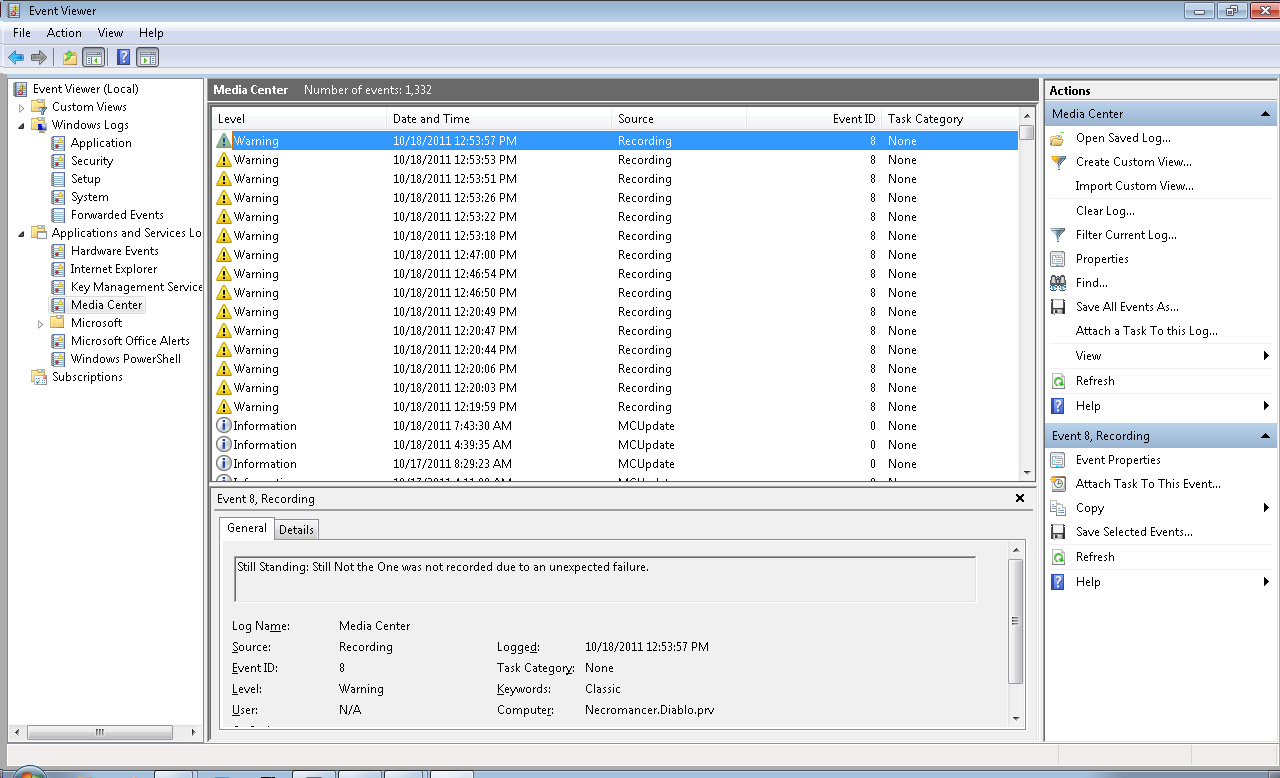
Now before anyone goes off thinking they are clever. Notice that the workstation I was using indeed has full access to the remote directory or I would not have been able to copy and delete files form it. I've shown you it doesn't work. Now it's on you to prove me wrong. 0 kb files does not a recording make.
I've only been responsible for running a 4000 node Windows/Unix environment for the last decade. But hey I can always be proven wrong and I'm always willing to learn something new.
http://diablo.homedns.org/dvblink/Recording_Failure.wmv
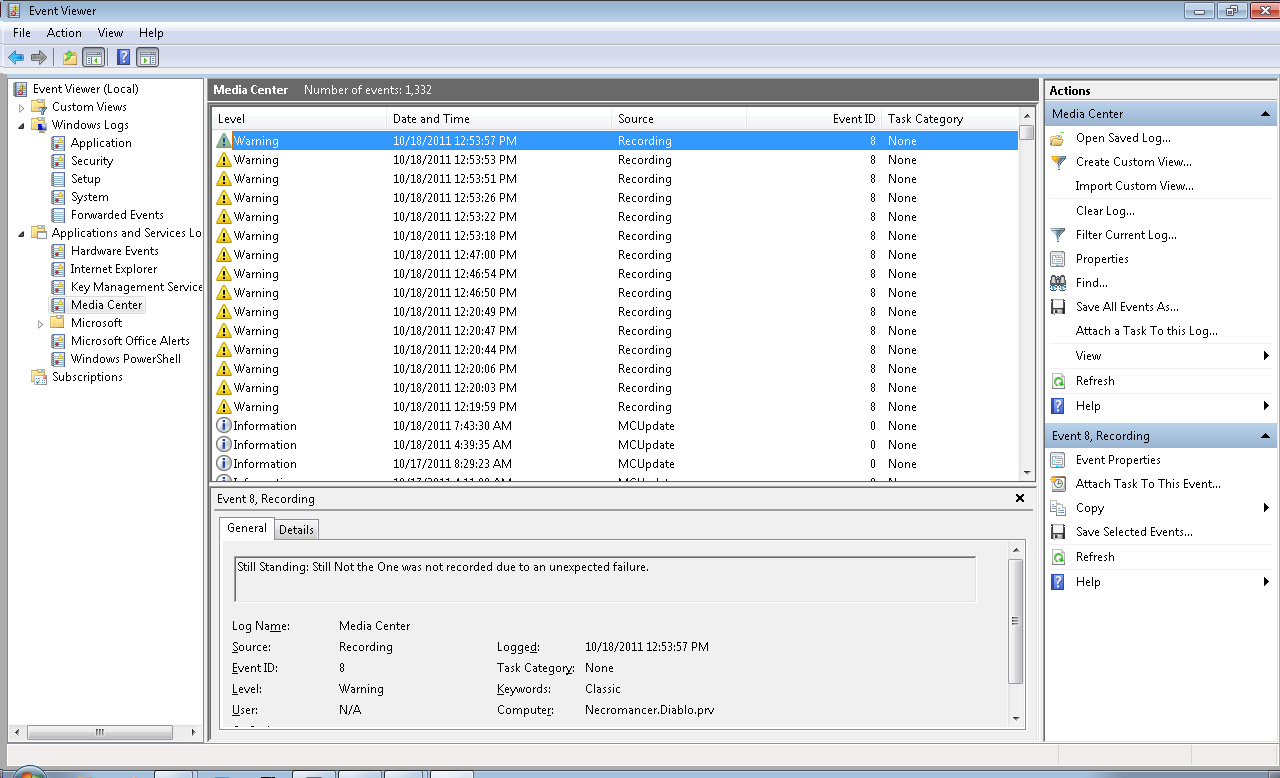
Now before anyone goes off thinking they are clever. Notice that the workstation I was using indeed has full access to the remote directory or I would not have been able to copy and delete files form it. I've shown you it doesn't work. Now it's on you to prove me wrong. 0 kb files does not a recording make.
I've only been responsible for running a 4000 node Windows/Unix environment for the last decade. But hey I can always be proven wrong and I'm always willing to learn something new.
-
ewalker
- Posts: 8
- Joined: Tue Oct 18, 2011 1:06 am
- Location:
-
HTPC Specs:

Hi Venon,
Good video, but I think I see your issue. The "Windows Media Center Receiver Service" and the "Windows Media Center Scheduler Service" dont run as a normal user account they run as the "Network Service" account. Try setting your share perms to Everyone and give the folder access full control.
Regards,
Ed
Good video, but I think I see your issue. The "Windows Media Center Receiver Service" and the "Windows Media Center Scheduler Service" dont run as a normal user account they run as the "Network Service" account. Try setting your share perms to Everyone and give the folder access full control.
Regards,
Ed
-
Venom51
- Posts: 568
- Joined: Sun Jun 12, 2011 7:12 pm
- Location: Cumming,GA
-
HTPC Specs:

How many times do you want me to prove you wrong?ewalker wrote:Hi Venon,
Good video, but I think I see your issue. The "Windows Media Center Receiver Service" and the "Windows Media Center Scheduler Service" dont run as a normal user account they run as the "Network Service" account. Try setting your share perms to Everyone and give the folder access full control.
Regards,
Ed
http://diablo.homedns.org/dvblink/Recor ... lure_2.wmv
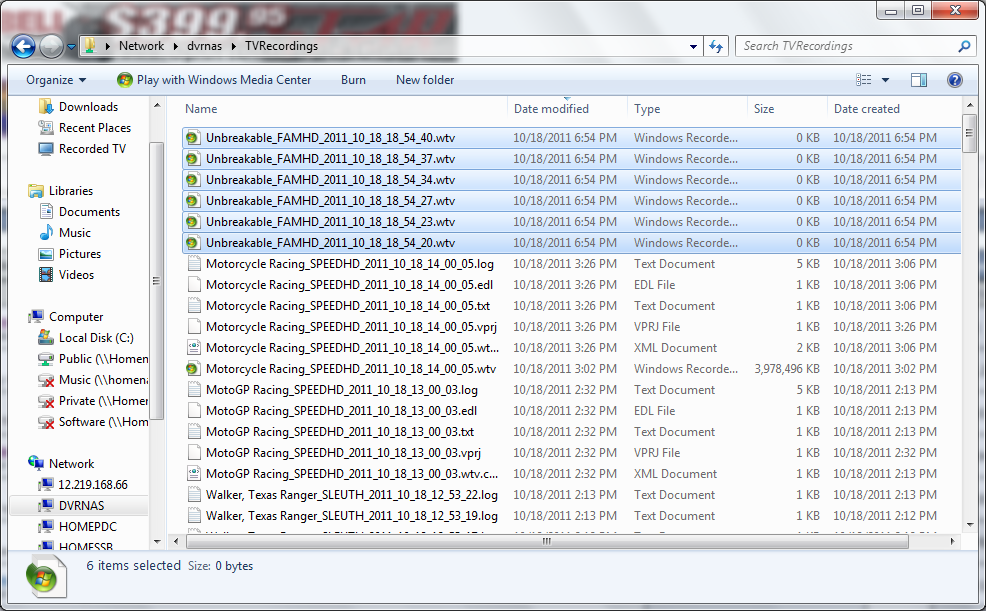
And before you try again...know that the account used is the Domain Admin accocunt for the entire Active Directory domain. I'll be back in 3 hours after I've spooled up an entire IPTV system in Seattle while sitting here in my underwear.
